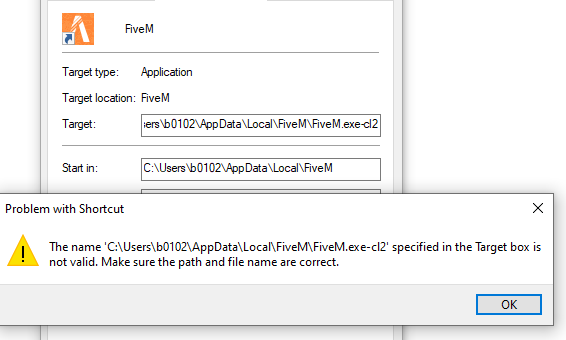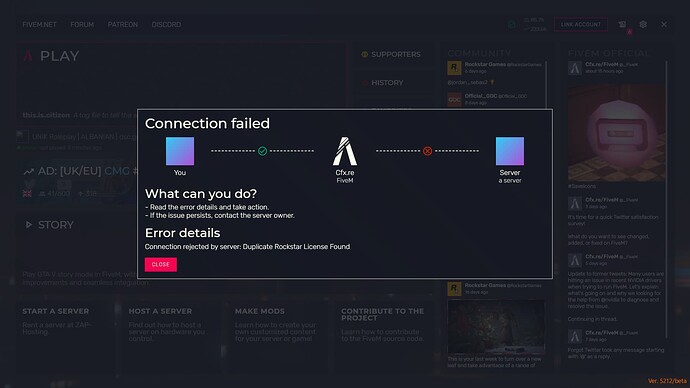You just run the second client with the -cl2 argument. The guide below was written to workaround some bug - you don’t need to ‘delete adhesive’ or ‘use sv_lan’.
Old guide
The other day I was making a script that I needed a second person to test. I looked for a way to launch FiveM twice, finally I found one, the -cl2 launch parameter.
Unfortunately, I used this launch parameter wrong. I am now waiting out a ban. While waiting I wanted to figure out what I was doing wrong, now that I know, I want to share with everyone.
Step 1: Delete adhesive
You are going to want to remove adhesive from your client. This is what I looked over when I got banned. Some of you may be skeptical about this, but bubble said in the FiveM discord that you should remove adhesive if you plan to use -cl2
To start off, navigate to your FiveM directory and enter the FiveM.app folder (aka FiveM Application Data)
Find adhesive.dll and rename it to something you will remember, I renamed it to disabled_adhesive.dll. Make sure you remember what you renamed the file to. Moving the file to your desktop or another folder with also work.
Step 2: Remove adhesive from your server
You’re going to want to remove adhesive from your server as well. The process is the same as before except this time the file is named svadhesive.dll instead of adhesive.dll
Navigate to the binaries folder of your server (most commonly called fx-server). This is the folder downloaded from /artifacts/fivem/ / FiveM Artifacts.
Again, just like before, rename svadhesive.dll or move it out of the folder. I renamed it to disabled_svadhesive.dll. Make sure you remember what you renamed the file to.
Now head to the components.json file, in the same folder svadhesive.dll was in. Open components.json in any text editor and remove the line that says "svadhesive",
Step 3: Enable sv_lan 1
You’re going to want to enable sv_lan 1 to play on your server without adhesive. To do this navigate to your start script, most commonly run.sh or start.bat. Add +set sv_lan 1 to the end of the file. It should now look something like this D:\fivem-server\binaries\FXServer.exe +exec server.cfg +set onesync legacy +set sv_lan 1.
Step 4: Create a new shortcut for FiveM
To use this launch parameter you’re going to want to make a new shortcut.
Navigate to your FiveM directory containing FiveM.exe. This will be the easiest place to find your shortcut, any other folder will work too.
Right click anywhere in the folder, hover over new, and then click Shortcut. Browse or enter the file path for your FiveM.exe file. Press next then enter a name for the shortcut. Finally, press Finish
In your file explorer, right click on your newly created shortcut and press Properties. A new window will open. At the end of the text box labeled Target add -cl2.
Step 5: You’re done! 
Launch FiveM.exe and the shortcut you made an connect to your server.
Step 6: Joining normal servers
If you want to join a normal server make sure you undo all the steps you did before.
Questions and Answers
Question: Where is my FiveM directory?
Answer: It is most commonly in %localappdata%/FiveM
Question: Why does my other client disconnect for reason “Reconnecting”?
Answer: This is because you have steam open, fully exit steam and try again.
Question: Why does my second game randomly freeze?
Answer: When this happened to me it was because I had vMenu started. According to this forum topic, anything that uses the (Get/Set)ResourceKvp* natives will cause the client to freeze. The simple fix to this is stopping any resource using those natives.

 .
. .
.