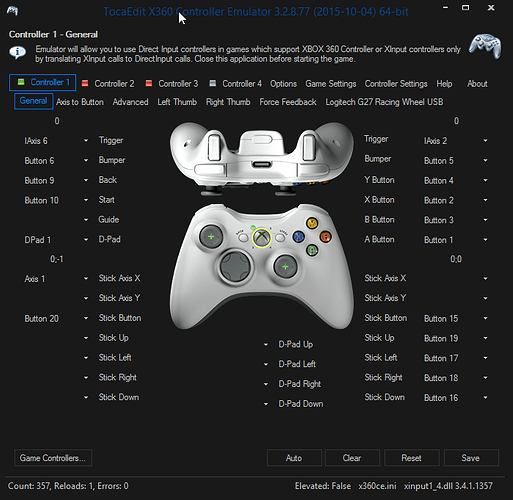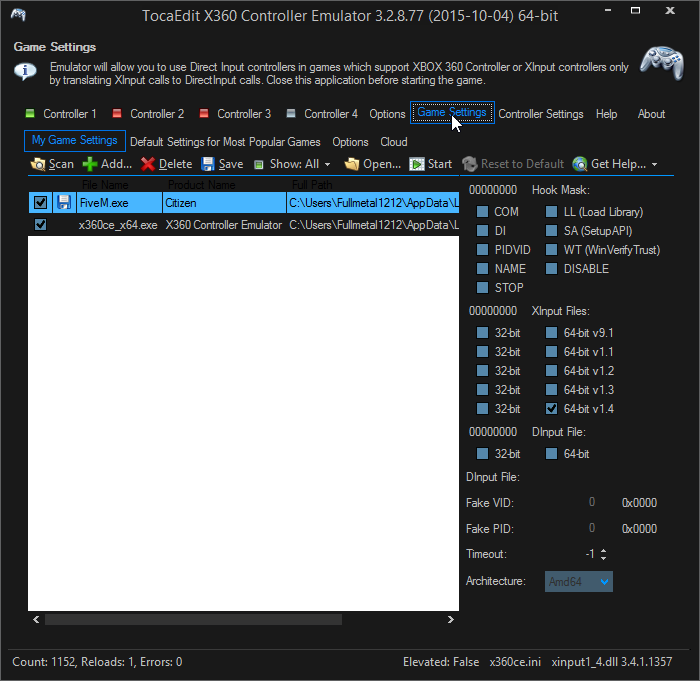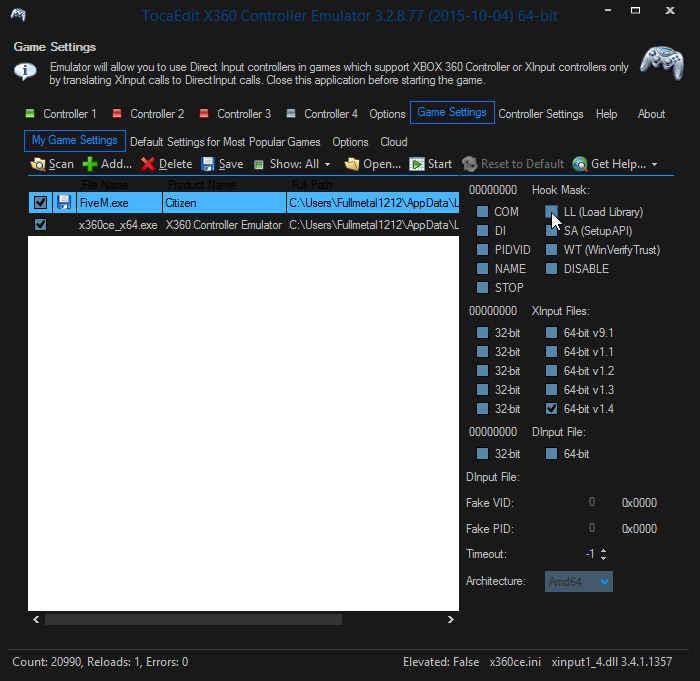Notes Before we start.
G27/G29/ETC Racing Wheel Users! Check if your server has client scripts ENABLED (Lambda menu works for instance.) If It Does Use this mod Instead it IS INFINATELY BETTER!!! Manual Transmissions By IKT Even if you want AUTOMATIC Use this!!! Full Forcefeedback, 900 Degree Rotation, 1:1 steering, Clutch, H shifter, Sequential Shift and many more reasons! Do NOT use x360ce when you have this option!!!PS4 Controller User’s, Though this will work for you, You would be better off using a Driver called SCPToolkit which will make your PS4 Controller show up to windows as if it were a 360 controller, It is much easier to setup, and works out the box with ALL games a 360 controller works with. NO extra Setup!! (I Believe there is a blue-tooth setup option with that driver as well)
(Just a side note as I found out later, your touchpad buttons wont work with scp, If you want to keep them working, use x360ce instead of SCPtoolkit!)X360/ONE Controller users. I assume your just here to add a flight stick or Wheel, But if you want your original controller to work too You will NEED to have it setup in x360ce or it will be IGNORED by the game.
Okay guys after being accepted into a RP community that doesnt allow client scripts, I cannot use the Manual Transmission mod for my G27. So to get it to work in some fashion I have finally figured out how to get x360ce Working with FiveM similar to how I use it for GTA Online. Its actually simpler than it seems.
I DO NOT go in depth with how to setup your controller, nor how to set deadzones etc. For that just get it setup for GTA single-player the way you like and test there. There are plenty of videos and explanations for this on Youtube. Then copy your x360ce.ini from that install!!
** QUICK STEPS **
- Download x360ce, and extract to a empty folder
- Run x360ce and Setup your controllers. Make sure to combine all to controller one after setup.
- Copy the 3 Files x360ce_x64.exe, x360ce.ini, and xinput1_3.dll to the Main FiveM folder, (with the exe and application data folders.) See Screenshot below!
- Open x360ce again, Game Settings Tab
- Add FiveM.exe to the list if not there already.
- Change both FiveM.exe and x360ce_x64.exe to 64-Bit v1.4 on the right side of the window. make sure to UNCHECK v1.3!! If you get a error see below
- Close x360ce.
- Verify that you ONLY HAVE, x360ce.ini , x360ce_x64.exe , xinput1_4.dll If you have any other xinput files in this folder, delete them.
- Boot FiveM and listen for the Notification sound (its the windows dialog noise)
- If you have heard that, test in server!
- Enjoy!
** IN-DEPTH VERSION **
To start your going to need to get X360ce Downloaded, and controllers setup. There are many guides on doing this and I wont really go into them here. (Most of it is just recording buttons)
Once you have that setup you will have 3 files.
x360ce_x64.exe
x360ce.ini
xinput1_3.dll.
This is where things get important. Xinput1_3.dll gets overwritten by the default xinput file FiveM includes in its bin folder. Therefore you would have to delete the original to get it to work. But before you do that, there is a way around this. We will deal with in a moment. First lets just get you in the right folder.
EDIT
Guys Fivem Has Updated a Bit, now you have to Do this step in the FiveM Application data > Bin Folder, steps are the same, but the files go in
This PC > C: > Users > Yourusername > Appdata > Local > FiveM > FiveM Application Data > Bin
You will know its the right one because it will have a xinput 1.3 dll in there already, I suggest backing this one up.
End EDIT
Go To:
This PC > C: > Users > Yourusername > Appdata > Local > FiveM
** Note appdata is a hidden folder by default!! ** Google Show Hidden Files Windows if you don’t know how to fix this!
Once you are in this folder I want you to copy all three files above into here. It should look like this.
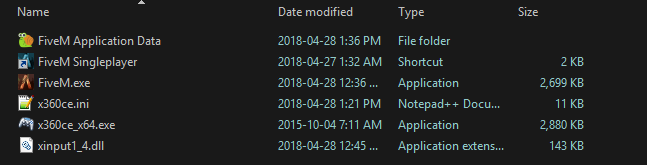
Now you will notice I have a different dll. Once you have your files looking like this with the WRONG dll file. Open up x360ce_x64.exe It will look something like this.
You want to go to the game settings tab. Top row 6 option.
Here is where your going to make the changes you need to get this working.
You may notice that I have FiveM in my list. If you do not Click the add button and select the FiveM.exe file in the same folder.
Once this is in your going to look on the side bar, You will notice a whole bunch of checkboxes.
You will most likely have 64-Bit v1.3 checked. You will need to UNCHECK this option, as this file gets ignored for the more up to date file included with FiveM.
Instead you need to opt for the 64-Bit v1.4 option that I have selected as in the picture above. DO this for BOTH FiveM.exe, and x360ce_x64.exe. If you get a UNHANDLED EXCEPTION error, that is fine, it just means it can’t delete the file, we can fix that after, make sure to click continue NOT quit!!
Error Screenshot
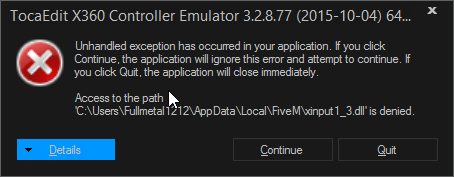
In Order for the v1.4 dll File to be created you may have to check BOTH v1.3 and v1.4. We Will delete v1.3 manually!!
Now you should have a xinput1_4.dll in your FiveM directory like I do above. Provided you have your controller setup, you can close x360ce. If you do not now is the time to get this completed.
** IMPORTANT **
Make Sure EVERY controller you intend to use is setup, and combined into controller one. This INCLUDES ANY Microsoft 360/One Controllers. If your controller is not shown, close x360ce, connect it, then restart x360ce.**
Now that you have x360ce all setup. double check that you do not have xinput1_3.dll anymore, if you do have this in this folder you can delete it after closing x360ce. It also causes some instability as you would be running two xinput instances. MAKE SURE THIS FILE IS NOT THERE!! Your folder should look like the first screen shot.
This One
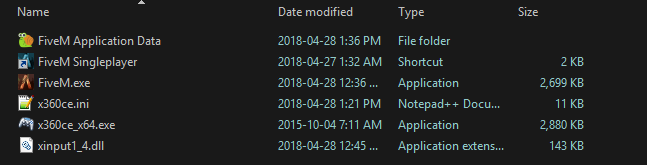
If you have this then its time to Boot FiveM and Try it! When you are booting though Listen for a windows notification sound. Its the same sound as when a windows popup happens, (A ding by default) If you hear this sound while booting FiveM it means the dll we just put in was loaded. Proceed into a server to test.
Constant Dings!!
If it gives you CONSTANT DINGS that means one of your setup controllers is not connected you will likely crash FiveM at this point, Just restart with all controllers connected. Once loaded your 360 controller can disconnect with no issues, but it must be present at startup.
You should have a working controller now! If you do not, Check to make sure that all controllers you have setup work in the controller one setup screen. (Single controller users don’t need to worry about Controller 2 3 or 4) All controllers should operate on the Controller one Screen, if not you do not have combining enabled correctly!
It STILL Wont Work!
Check to make sure, that your wheel does not have a setup in steam controllers, this stops x360ce from capturing the input of your controller causing it not to work.
Okay There is one other thing that might be why Mine works, (this was trial and error after all) it is this setting. Load Library.
Now This Checkbox is off on mine and I am running WITHOUT it on! But through the course of my testing I DID use it on the FiveM.exe. I DO NOT Believe you need this setting On so DO NOT use it unless you have issues.
Well I Hope that helps all you guys out there with $600 worth of controllers like I do, or PS4, Rc Remotes ETC, that really have no time for people that just say “Go buy a Xbox controller” Which was the only response I Could find for this topic on This forum or Google. This Should help you. I am thoroughly enjoying my cockpit setup AND Rp with this tool!
EDIT: It doesn’t work section, added not about Steam Controller setup causing plugin not to work.