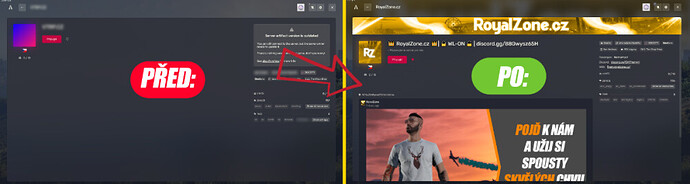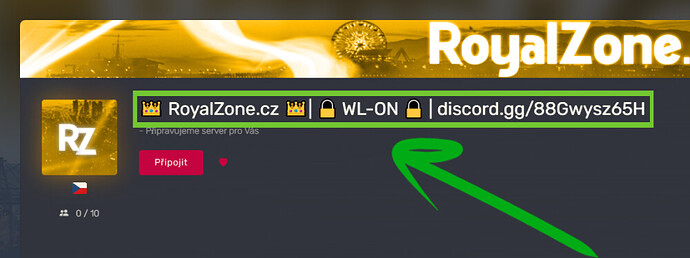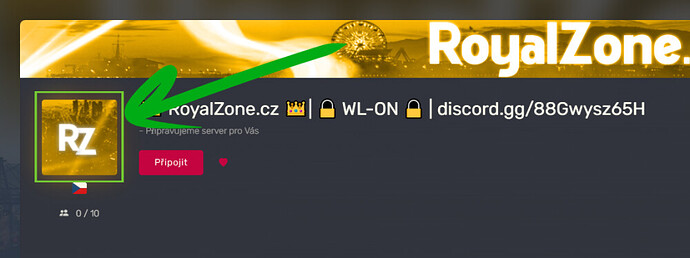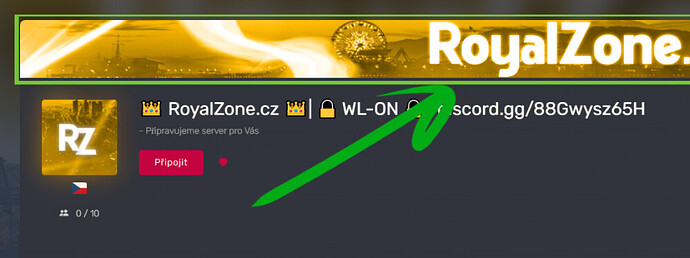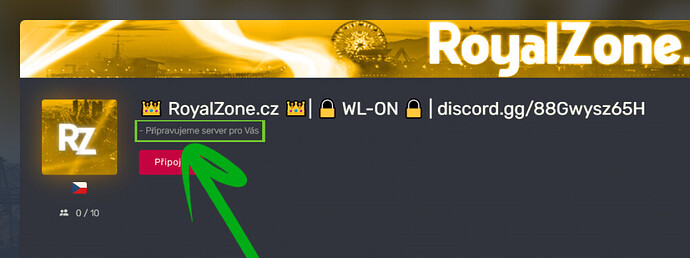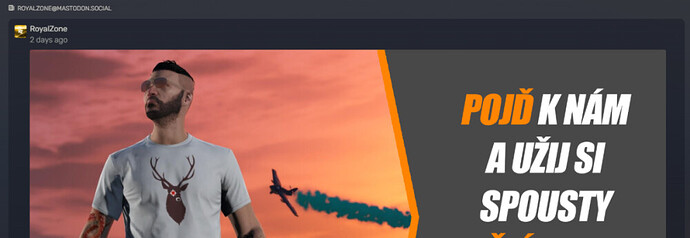Hi, server presentation and first impression is one of the very important aspects to reach more people to your server, that’s why I’m here today to help you achieve that ![]() !
!
1. Server Name
- The very basics are to make yourself visible, so it takes a catchy and concise name (meaning something short) that is easy to remember
 !
! - You can use different styles, either simply just the server name
 or adding main information
or adding main information such as WL-ON/WL-OFF, discord link, faction info.
such as WL-ON/WL-OFF, discord link, faction info. - Use slashes in the name, it separates the different information well and it looks cool
 ! - [] , <> , | , ● etc. etc.
! - [] , <> , | , ● etc. etc. - Use emoji! Also a cool thingy in the name, more enthusiastic than plain text! Click > HERE < for a list of emoji
 !
! - Use COLORS in your name! I’m not a big fan of this, but if balanced well, it can look very lean:red_circle:



 !
!
For example:
sv_hostname “^0[CMRP]
^5[CZ/SK] [WL] RolePlay
^82024 | DEV”

Numbers & Colors
^0 - White ![]()
^1 - Red ![]()
^2 - Green ![]()
^3 - Yellow ![]()
^4 - Blue ![]()
^5 - Light blue 🩵
^6 - Purple ![]()
^7 - White ![]()
^8 - Orange ![]()
^9 - Grey 🩶
2. Server Icon
- The server icon should be based on the server name. For example, we have the name RoyalZone, so we have the icon RZ with initials, or if your name is Diamond, so put a diamond icon there, it’s up to you what you choose
 .
.
How to change icon:
- Open ftp and go to the folder - server-data (where you find server.cfg)
- Open server.cfg
- Find this line and if you don’t have it, create it! ↓↓
load_server_icon myLogo.png
- change myLogo.png to the name of the image you want to upload here - e.g. RoyalZone.png (ATTENTION! The image must be 96x96 pixels and must be in .png format!) HERE EDIT IMAGE
- Upload the image to ftp in the same directory as the server.cfg, so to [server-data]
DONE AND CONGRATULATIONS! IT’S NOT THAT HARD RIGHT? SO LETS MOVE ON !
!
3. Banner
- Banner, what a beautiful thing to fill the void that is there without it. We’re not going to kid ourselves, it’s not quite right without it🍈!
- The size of the banner doesn’t matter, just some .png image that’s rectangular.
How to do it:
- Create an image
- Upload it to the web, for example → HERE ←
- Copy the link
- Open server.cfg
- Type the following:
sets banner_detail “https://r2.fivemanage.com/wHT6d5Ld0cNodEeIBUDI8/rzbanner.png”
- Put your image link in quotes and you’re done!
4. Description
- A simple yet very useful feature. You can use the description to briefly present your server, tell players what it offers and what they can look forward to
 .
.
How to do it:
- Open server.cfg
- Find or type this:
sets sv_projectDesc “- Připravujeme server pro Vás”
- Rewrite what is in brackets to any text and VOALA its done!
5. Links, information …
- A beautiful feature that would be a sin not to use and there are a lot of servers that don’t use it🤯.
- Show the community and new players your website, discord server, give them the information you want!
How to do it:
- Open server.cfg
- Type this:
sets TITLE LINK
Here’s how it looks in server.cfg: (The colon is put there automatically and it’s sorted alphabetically. Developer is first because it starts with D and Web is last because it starts with W)

6. Server Feed
- Okay, one last thing that’s really mega cool and you can do wonders with it. Not a lot of servers have it because they don’t even know it’s there, so let’s see how to do it.
How to do it:
- Create an account on MASTODON - HERE
- Find your account link
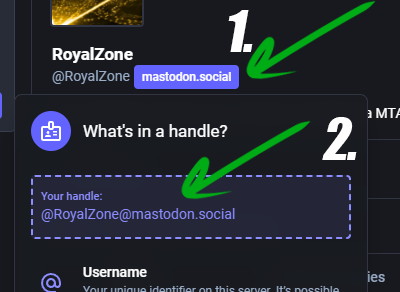
- Copy your link and paste it into server.cfg in this form WITHOUT the FIRST @
sets activitypubFeed RoyalZone@mastodon.social
(Do like me, just change our account to yours ![]() )
)
4. Upload photos, your thoughts, dev-logs, anything you can think of to that account and within 20min of posting it, it’s on your main server page!
I hope the guide was useful and hopefully helped, have a nice day and GL with Developing!
(I made this tutorial with translator so my sentences can be weird sometimes ![]() )
)