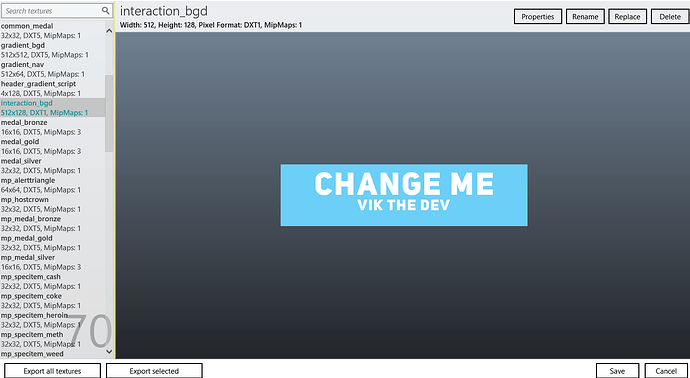Hi, there
My name is Vik, I have been asked lots of times to teach people over the past year how to add a custom banner to the vmenu and how to change things in the context of graphics. So below is how to do it. If you need any help please go ahead and ask, I’m sure people will help and I’m always open to help as well.
This method is to stream the YTD as a resource, I will have another page for how to do it via the vmenu folder.
![]() OPEN IV (Editing the file) - https://openiv.com/
OPEN IV (Editing the file) - https://openiv.com/
![]() File to download - Vmenu-Texture Resource.rar (21.1 KB)
File to download - Vmenu-Texture Resource.rar (21.1 KB)
Here we go…
-
First download the resource in here. Vmenu-Texture Resource.rar (21.1 KB)
-
Then once downloaded save to a specific space such as your desktop. This is so we can access the file in a minute and get on with the editing.
-
Done! Good. Open OPENIV & locate the file and the directory you saved then resource into. Then within OPENIV it should look something like this - displayed below.
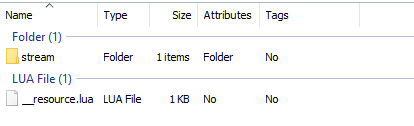
- Once here then nice and simply click on the stream folder till you see a file that looks like what’s below. Then after double click on the file which says commonmenu.ytd

- Moreover this step, you should now be displayed within the gfx editing pannel on OPENIV.
If so located down the texture file menu till you see a file called interaction_bgd which should look and say something like this.
-
Then create a banner to the size specified (512 x 128) as a dds file and change me banner by right-clicking the texture file and inserting your file. Like you would do for a livery…
-
After, save the file and replace the current one. Then drag the folder into your server and start it.
For any questions or suggestions, please comment below.
Kind Regards
Vik