You might have been asked to upload a ‘full dump’ for your client-side game crash. This guide aims to tell you how to enable and upload these dumps.
Enabling dumps
To enable full dumps, you:
- Go to where your FiveM/RedM is installed
- Open the
CitizenFX.inifile (orCitizenFXConfiguration settings) file.

- It should look something like this:
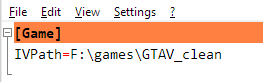
- Add a line to the bottom saying
EnableFullMemoryDump=1:
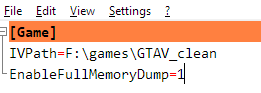
Causing the crash and finding the dump
- Play the game again and hope you’ll get the same crash - or do whatever you usually did.
- When your game crashes, your game will freeze for a little while instead (a few minutes?) - it’s writing to the HDD now, don’t close the game yet even if Windows asks you for it! It’ll eventually get to the crash window:
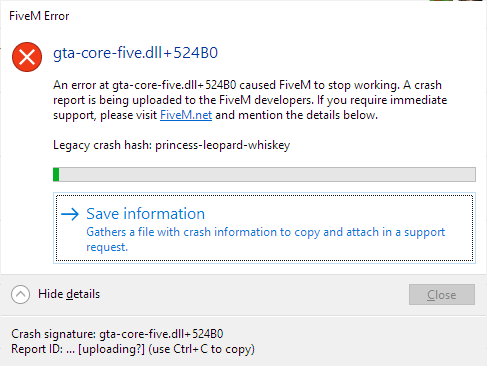
- Check if the crash is the same one you got asked to report. Usually this’ll mean it has the same
Legacy crash hash. If it does, continue, if not, return to step 1. - At the same time when you crashed, a Windows Explorer window opened as well pointing to your
crashesdirectory in your FiveM/RedM install. It has a file selected by itself, too, which is usually a few GB large:

- Use WinRAR, 7-Zip or Windows’ ‘Send to -> Compressed folder’ to compress the crash dump. It should be 1-2 GB max, now.
- Upload the compressed dump to a file host such as MEGA, Google Drive, DropMeFiles or similar. Please avoid any file hosts with long wait times for downloading.
- Send the link to the dump to whoever asked you to make a dump - either on Discord, by forum DM or in the forum topic where you got asked.
Disabling dumps
After you’re done, you probably want to remove the line from your CitizenFX.ini again.