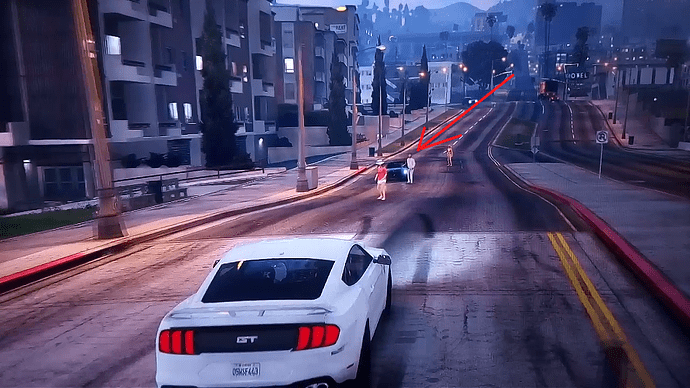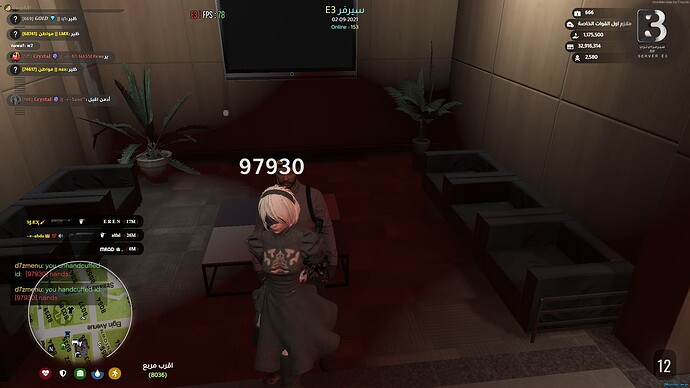HOW TO INSTALL ADD-ONS, PEDs, and REPLACES
Para brasileiros
I am open to suggestions, any mistake let me know in private that I will fix.
I translated this tutorial using google translator (originally I wrote it in Portuguese but I decided to translate it to give the possibility of several other people reading it), so in case there is some grammar error, I’m sorry.
FARDA = Uniform used by Brazilian police and paramedics.
PM = Military Police
SAMU = Paramedics who take urgent care (in ambulances)
CARROS = Cars
There is a link from a Brazilian Discord called FiveM Devs Brazil, it has an international chat that allows anyone to communicate.
USEFUL LINKS
Lambda Menu + Tutorial
FiveM Dev Brazil
FiveM Brazil
Notepad ++
Templates
GihHub
OpenIV
Hey, everyone, okay? So, I come here today to provide a tutorial on how to install
Replaces, Add-ons and PEDs (Skins) in FXServer this almost work in VRpex ou anything like it , but only for fiveM. ![]()
All template links will be available right below
TEMPLATES
![]()
![]()
![]()
![]()
![]()
![]()
![]()
![]()
![]()
![]()
![]()
![]()
![]()
![]()
![]()
![]()
![]()
![]()
![]()
![]()
![]()
![]()
![]()
![]()
![]()
![]()
![]()
![]()
![]()
![]()
![]()
![]()
![]()
![]()
REPLACES
Topic 1
1st Download the replace template by clicking on the TEMPLATES hyperlink (just above)
2nd After downloading go to your RESOURCES folder and create a folder with any name, in my case I will create the folder name [CARS] (It is necessary to put the between the name for the five identify as the folder that will contain the vehicles).
Screenshot by Lightshot
Screenshot by Lightshot
3rd Inside the folder [CARS] create a file with the name of the vehicle, in my case I will be creating the folder named PLCAR
Screenshot by Lightshot
4th Now that you have downloaded TEMPLATES, go into the folder REPLACE and copy the contents of it to the folder you created.
Screenshot by Lightshot
Screenshot by Lightshot
5th After you have copied the files from the REPLACE folder to the folder you created, you will have the mod, remembering that only mods replaces that have the .rpf and .yft files will work. yft
The mod I downloaded is a police car mod and has the following files (In other mods they will not necessarily have the same amount of files)
Screenshot by Lightshot
As you can see this mod replaces the police car (Police3)
6th Copy all .ytd and .yft files into Stream folder
7th After following all these steps go to your SERVER.CFG and add the following command lines.
If you do not understand what is written in print, review steps 2 and .3
Screenshot by Lightshot
8th If you have followed all the steps correctly, turn on your server,
Go to K> Admin> SpawnVeh press enter and enter the model name of the vehicle (usually the model is the name before the .ytd print below.
Screenshot by Lightshot
In this case the model name of this vehicle is police3 (I do not recommend modifying the name of the ytd and ytf files as they can cause conflicts and the replace can stop working).
![]()
![]()
![]()
![]()
![]()
![]()
![]()
![]()
![]()
![]()
![]()
![]()
![]()
![]()
![]()
![]()
![]()
![]()
![]()
![]()
![]()
![]()
![]()
![]()
![]()
![]()
![]()
![]()
![]()
![]()
![]()
![]()
![]()
Vehicles ADD-ONS
Topic 2
![]()
![]()
![]()
![]()
![]()
![]()
![]()
![]()
![]()
![]()
![]()
![]()
![]()
![]()
![]()
![]()
![]()
![]()
![]()
![]()
![]()
![]()
![]()
![]()
![]()
![]()
![]()
Before installing an add-on vehicle in FXServer you will need the following program
OpenIV: OpenIV - GTA5-Mods.com
You will need to repeat steps 1, 2, 3 and 4 of Topic 1 - Replaces, if you did not do not worry, I will explain here again, if you already know, repeat them and start in step 5
![]()
![]()
![]()
![]()
![]()
![]()
![]()
![]()
![]()
![]()
![]()
![]()
![]()
![]()
![]()
![]()
![]()
![]()
![]()
![]()
![]()
![]()
![]()
![]()
![]()
![]()
![]()
![]()
![]()
![]()
![]()
![]()
![]()
![]()
1st Download the replace template by clicking HERE, If you have already downloaded REPLACES topic will not need to download again.
Screenshot by Lightshot
2nd After download go to your folder of RESOURCES and create a folder with any name, in my case I will create the folder of name [CARS]
Screenshot by Lightshot
Screenshot by Lightshot
3rd Inside the folder [CARS] create a file with the name of the vehicle, in my case I will be creating the folder named UBERMAT.
Screenshot by Lightshot
4th Now that you have downloaded the TEMPLATES, go into the ADDON folder, and copy the contents into the folder you created (In my case UBERMAT)
5ª Now comes the somewhat difficult part, after installing OpenIV, open the folder you downloaded from the mod and look for a file called
dlc.rpf
After finding this file, drag it to the OpenIV on the desktop.
After dragging OpenIV will open
6th Once OpenIV has been opened you will see the following folders
First enter the x64 folder and look for the name file
vehicles.rpf
Select all files found within the vehicles.rpf file and drag all files from there into the Stream folder
http://prntscr.com/isnkhu
Remember that the add-on I am installing is a different vehicle than you may be installing, so the name before .yft and .ytd may be different.
7th After copying the vehicles.rpf files to the Stream folder, return the folders to OpenIV until you reach the initial 4 folders again.
Now enter the folder date and copy everything that has in there out of the folder Stream
Some add-ons may have another folder within the date, if that happens between it and copy the files from inside, never copy the folder.
8th Now go to your SERVER.CFG, and add the following command lines
http://prntscr.com/isnmth
Remember the name of the folders does not need to be the same as the name of my folders, use the name that is best for you.
If you followed the steps correctly the add-on is already installed.
To spawn the installed vehicle you will need to enter the mod folder in Stream and get the vehicle name in the files.txt and .yft, after that on the server follow the following combination
K> Admin> SpawnVeh, press ENTER, enter vehicle model and press TAB
http://prntscr.com/isnrux
As you can see this add-on is with a texture bug, these problems occur in the mod rather than the installation, try contacting the developer to solve this problem
![]()
![]()
![]()
![]()
![]()
![]()
![]()
![]()
![]()
![]()
![]()
![]()
![]()
![]()
![]()
![]()
![]()
![]()
![]()
![]()
![]()
![]()
![]()
![]()
![]()
![]()
![]()
![]()
![]()
![]()
![]()
![]()
![]()
![]()
PEDs (Skins)
Topic 3
![]()
![]()
![]()
![]()
![]()
![]()
![]()
![]()
![]()
![]()
![]()
![]()
![]()
![]()
![]()
![]()
![]()
![]()
![]()
![]()
![]()
![]()
![]()
![]()
![]()
![]()
![]()
![]()
![]()
![]()
![]()
![]()
![]()
![]()
-----------------------------------------------------------------------------------------------------------------------
Installing PEDs on FXServer is a simple thing to do.
You will need LAMBDA MENU to test the uniforms, link from the tutorial below
[Release] Lambda Menu
I recommend installing LAMBDA MENU and then return to this topic and continue
First of all it will be necessary to repeat step 1 of Topic 1 Replaces, if you have not seen the topic do not worry because here it will be explained again, if you already know, repeat them and start in step 2
There are two (2) types of PEDs for FXServer, Replace (less common) and Add-on (more common), I’ll teach replace first and then add-on
As in this tutorial I will be installing SAMU and SUPERMAN will provide the download links.
SAMU - REPLACE
SUPERMAN - ADD-ON
Installation of PEDs replace - SAMU
1st Download the PEDs template by clicking HERE,
Click Download ZIP
If you have already downloaded the REPLACES topic you do not need to download again.
2nd After downloading go to your folder of RESOURCES and create a folder with any name, in my case I will create the folder name [FARDAS], it is necessary to use the for the fiveM recognize as the folder that will contain the skins or peds, as you prefer;)
http://prntscr.com/isnwvx
3rd Inside the folder [FARDAS] create a file with the name of the PED, in my case I will be creating the folder named SAMUF.
http://prntscr.com/isnx0j
http://prntscr.com/iso3rb
4th After doing this go to TEMPLATES and enter the folder REPLACE.
http://prntscr.com/iso7u4
http://prntscr.com/iso7w7
Copy the files from there into the folder Stream into SAMUF, remember that it does not have to be the same name.
Screenshot by Lightshot
http://prntscr.com/iso8yu
5th Now enter the folder you downloaded from the mod
Search for the following files
Depending on the PED there may be fewer or more files, just copy all .ytd and .ytf files and you’re done
After finding these files select all and drag into the folder Stream
Screenshot by Lightshot
http://prntscr.com/isob3n
http://prntscr.com/isob6r
6th After that go to ** SERVER.CF** and add the following command line
http://prntscr.com/isobto
Remember it does not have to be the same name.
Since you are in SERVER.CFG, you must have already installed the LAMBDA MENU, correct?
If you do not see the tutorial ae then continue: [Release] Lambda Menu
7th Once you have installed the LAMBDA MENU add it to the SERVER.CFG command line
http://prntscr.com/isochm
NOTE: 1 Activates the mod menu, 0 Disables, while it is enabled anyone who has the LAMBDA MENU installed can use it in the server, but for testing it’s okay, just disable it later.
If you want to test the peds the lambdamenu has to be active.
If you followed the steps correctly the PED is already installed
LAMBDA MENU commands
F1 - OPEN THE MENU
NUMPAD 4 - LEFT
NUMPAD 6 - RIGHT
NUMPAD 5 - SELECT
NUMPAD 8 - UP
NUMPAD 2 - DOWN
NUMPAD 0 - BACK
On the server, press
F1> Players> Player Skin> NPCs> Search Paramedic> Press 5
http://prntscr.com/isohns
Ready, PED installed, now let’s go to ADD-ON SUPERMAN.
![]()
![]()
![]()
![]()
![]()
![]()
![]()
![]()
![]()
![]()
![]()
![]()
![]()
![]()
![]()
![]()
![]()
![]()
![]()
![]()
![]()
![]()
![]()
![]()
![]()
![]()
![]()
![]()
![]()
![]()
![]()
![]()
![]()
![]()
INSTALLED PED Add-on - SUPERMAN
Repeat steps 1, 2 and 3 of the PED REPLACE - SAMU installation, have not you? do not worry, I teach here too
1st Download the PEDs template by clicking HERE,
Click Download ZIP
If you have already downloaded the REPLACES topic you do not need to download again.
Screenshot by Lightshot
2nd After downloading go to your folder of RESOURCES and create a folder with any name, in my case I will create the folder name [FARDAS], it is necessary to use the for the fiveM recognize as the folder that will contain the skins or peds, as you prefer;)
http://prntscr.com/isnwvx
3rd Inside the folder [FARDAS] create a file with the name of the PED, in my case I will be creating the folder named SUPERMAN.
http://prntscr.com/isnx0j
http://prntscr.com/isomf8.
4th After creating the folder enter the TEMPLATES, and go to the PEDs folder
http://prntscr.com/ison3o
http://prntscr.com/ison9q
After entering you will come across two files
Male
&
Female
According to our PED that is of superman we will use the Male, enter inside that folder and copy everything to the folder SUPERMAN (or that you did).
http://prntscr.com/isonm8
http://prntscr.com/isonv8
http://prntscr.com/isons0
After adding all of the Male folder inside the Superman folder or your folder, remembering that it does not have to be the same name, go to the mod folder (which you downloaded).
After entering the mod folder, copy everything that is in there to the folder Stream in Superman
http://prntscr.com/isoozt
http://prntscr.com/isop1o
http://prntscr.com/isop5v
Once you have done this go back and edit the file
PEDS.META
I recommend editing using Notepad ++
Look for the following command line
And replace NAME OF PEDs by filename in .txt and .ttf and .ydd
http://prntscr.com/isopz5
http://prntscr.com/isoq3j
After that go into your SERVER.CFG and add the following command lines
http://prntscr.com/isoqma
http://prntscr.com/isoqoj
If you followed the steps correctly the superman’s PED is already installed
No LAMBDA MENU
F1> Players> Player Skin> Press 6> Select set model by name and write the name of the model (what’s like the name in the .ytd files)
The originally used superman was with several texture bugs, so it replaces his print and the link to one that is not bugged
http://prntscr.com/isosx4
http://prntscr.com/isot1w
http://prntscr.com/isot4o
http://prntscr.com/isotbu
http://prntscr.com/isowze
And here I close the tutorial, if you want to give some feedback about the tutorial you can chat there in the comments yourself, if you are going to share the tutorial I ask you to send the link and leave the credits, because it took a lot of work to get all the prints , and the information I have gathered here.