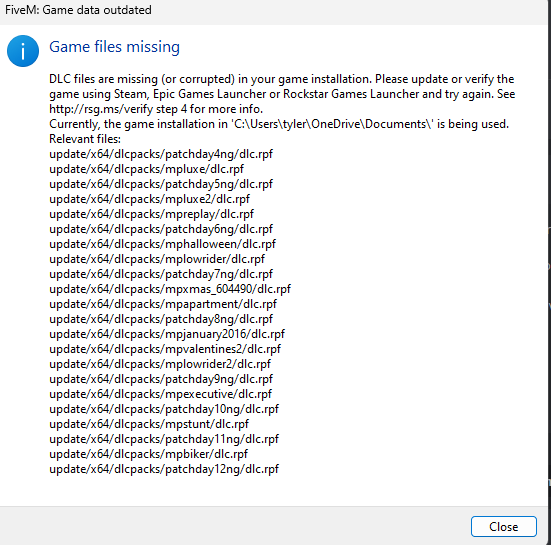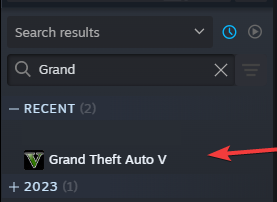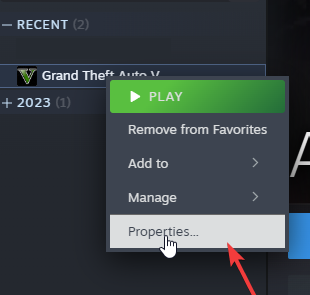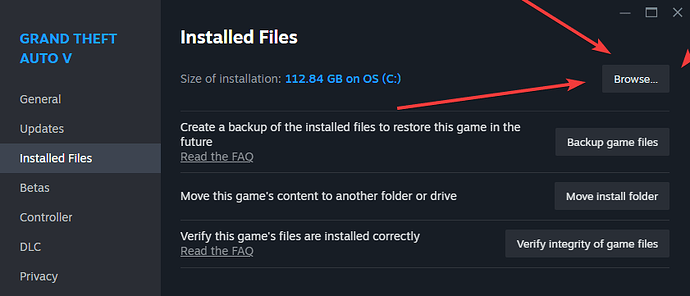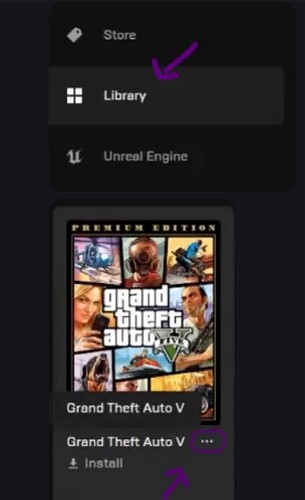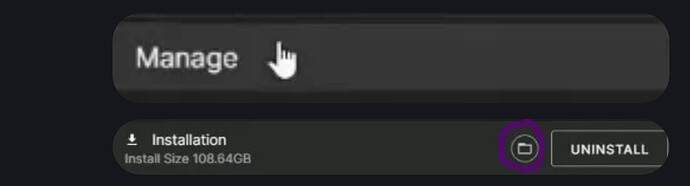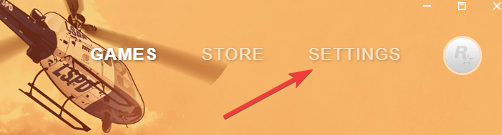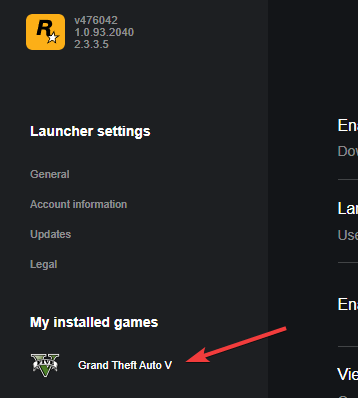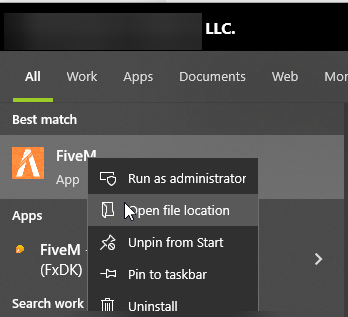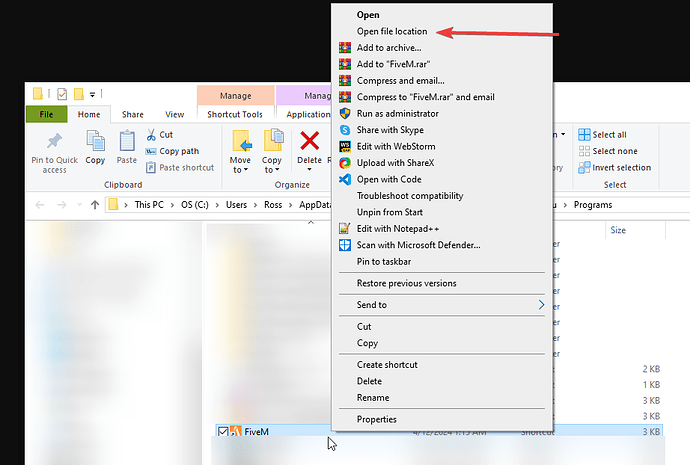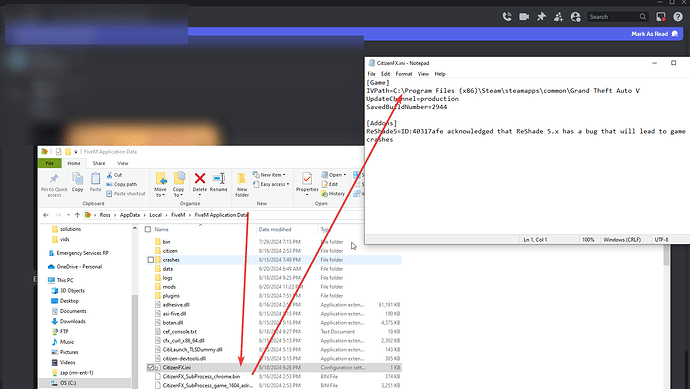Hello!
This guide is designed to assist users in locating the correct GTA V installation path for FiveM or resolving issues with an incorrect IVPath. Recently, there has been an increase in Discord threads from individuals who are unsure about how to fix it, or even how to find where they installed GTA V. This article aims to be a helpful resource, with several contributors working together to enhance the quality of life for users.
For years to come!
Thank you,
![]()
Table of Contents
The Table of contents isn’t guaranteed to work if wiki-contributions are made. If it doesn’t, manually locate your section below.
What Happens When the IVPath is Wrong
If the IVPath is set to a folder like C:\Users\PC\Documents or even C:\Users\OneDrive, it’s most likely wrong. This is where FiveM might try to find GTA V during the first setup, but it’s not where your GTA V game files actually are located. This will cause the FiveM client to spurt an error saying it can’t find a bunch of DLC.
Locating the GTA V installation directory
Steam:
- Open Steam & Navigate to your Games Directory, then locate Grand Theft Auto V.
- Right-click GTA V and click Properties.
- Navigate to Installed Files, click browse.
- Get the Path from the file explorer. (This can be done by copying the address bar, see step 4 Image It’s the highlighted/blue link.)
Step 1
Step 2
Step 3
Step 4
Epic Games
- Open the Epic Games Launcher and navigate to the
Librarytab. - Find the game Grand Theft Auto V and click on the three dots (
...) to the right of the game name. - In the menu, select
Manage. where you will findInstallationbelow. - Click on the folder icon next to the
Uninstallbutton.
Step 1
Step 2
Rockstar Games Launcher
- Open the Rockstar Social Club app and click on
Settings. - Under the
My Installed Gamestab, look for Grand Theft Auto V. - Click on
View Installation Folderto display the exact path to the GTAV.exe file.
Step 1
Step 2
Step 3
Fixing IVPath
Please locate your GTA V installation before attempting this.
Locating IV Path.
- Press WINDOWS + R,
- Type
%localappdata%/FiveM/FiveM.app, then click “OK” - Locate the File CitizenFX.ini and open it.
- This will open a text file. Look for the line that starts with
IVPath=.
Step 1
Step 2
Step 3
Step 4
A Working Example:
![]() This won’t work for everyone, so please don’t copy and paste hoping it’ll work. It is solely an example.
This won’t work for everyone, so please don’t copy and paste hoping it’ll work. It is solely an example.
Replace C:\Program Files (x86)\Steam\steamapps\common\Grand Theft Auto V with the correct path of your GTA: V installation.
[Game]
IVPath=C:\Program Files (x86)\Steam\steamapps\common\Grand Theft Auto V
Save the file and close it.
Restart FiveM and check if the problem is solved.
Video Tutorials
Steam
Still Need Help?
Have you exhausted all other feasible options? Come on down to our Discord and get some assistance. Our community volunteers will be happy to assist you to fix your IVPath.
Big props to these folks, whether it’s for their help with this or being a giant mentor and motivating me to better this! You guys rock <3
TheIndra, Yorick, Rolica (rollin’ on the Walmart sidewalk), Matehun, and TechDemo