I have provided below a template that you can work with.
You will need to pay close attention to the files “Data ReadMe”, “Place the YFT & YTDs in Stream”, “ReadMe”. and “Vehicle Names ReadMe”.
Download your vehicle and open the folder. For the sake of my example, we are going to use this vehicle here: 2005 Mercedes-Benz SLR McLaren [Add-On | Template | Extras] - GTA5-Mods.com
Open the folder and you will usually be met with “2005 Mercedes-Benz SLR McLaren”. Open the next folder called “mbslr”.
Open the rpf file in OpenIV.
From here, open the data folder inside the template I have provided and make a new folder called “mbslr”, now copy all of the data files into this folder.
Now open the x64 folder in OpenIV, open vehicles.rpf and copy the vehicle files to the “stream” folder of my template. They do not need to be in any folder other than the stream folder.
Some vehicles will have a vehicle mods folder also, copy them to the stream folder too.
Now we are done with the OpenIV part and can close that.
We now need to open the fxmanifest; here you will see the following:
fx_version ‘bodacious’
game ‘gta5’
–CAR NAME HERE
files {
‘data/CAR NAME HERE/vehicles.meta’,
‘data/CAR NAME HERE/carvariations.meta’,
‘data/CAR NAME HERE/carcols.meta’,
‘data/CAR NAME HERE/handling.meta’,
‘data/CAR NAME HERE/vehiclelayouts.meta’,
}
data_file ‘HANDLING_FILE’ ‘data/CAR NAME HERE/handling.meta’
data_file ‘VEHICLE_METADATA_FILE’ ‘data/CAR NAME HERE/vehicles.meta’
data_file ‘CARCOLS_FILE’ ‘data/CAR NAME HERE/carcols.meta’
data_file ‘VEHICLE_VARIATION_FILE’ ‘data/CAR NAME HERE/carvariations.meta’
data_file ‘VEHICLE_LAYOUTS_FILE’ ‘data/CAR NAME HERE/vehiclelayouts.meta’
This should be pretty self explanatory. The vehicle’s name is “mbslr”, therefore your fxmanifest would look like this:
fx_version ‘bodacious’
game ‘gta5’
–CAR NAME HERE
files {
‘data/mbslr/vehicles.meta’,
‘data/mbslr/carvariations.meta’,
‘data/mbslr/carcols.meta’,
‘data/mbslr/handling.meta’,
‘data/mbslr/vehiclelayouts.meta’,
}
data_file ‘HANDLING_FILE’ ‘data/mbslr/handling.meta’
data_file ‘VEHICLE_METADATA_FILE’ ‘data/mbslr/vehicles.meta’
data_file ‘CARCOLS_FILE’ ‘data/mbslr/carcols.meta’
data_file ‘VEHICLE_VARIATION_FILE’ ‘data/mbslr/carvariations.meta’
data_file ‘VEHICLE_LAYOUTS_FILE’ ‘data/mbslr/vehiclelayouts.meta’
–CAR NAME HERE
files {
‘data/mbslr/vehicles.meta’,
‘data/mbslr/carvariations.meta’,
‘data/mbslr/carcols.meta’,
‘data/mbslr/handling.meta’,
‘data/mbslr/vehiclelayouts.meta’,
}
Awesome! But we’re not done yet!
Open the file I have provided called veh_names and find the correct category of vehicle. Cars, Motorcycles, etc. In this case, it’s a Car.
Copy:
AddTextEntry(“SPAWN NAME”, “NAME AND DESCRIPTION OF VEHICLE”)
and change it to
AddTextEntry(“mbslr”, " Mercedes-Benz SLR")
This will show the name of the vehicle in game 
We’re still not quite done yet! If you have vMenu, you need to open vMenu folder, go to config, then open addons. It’s a JSON File.
You should see the following:
“vehicles”: [
in here, add
“mbslr”
if you add more vehicles, you need to add a comma after the previous vehicle, so
“mbslr”,
“a71g5”,
“hondas2000”,
“wrx2010”
if for some reason that doesn’t work, you need to open the vehicles.meta folder and look for
gameName. In this case, it is “mbslr”.
Rinse and repeat all of this with all of your vehicles.
Vehicle packs aren’t all too different. Make a folder, call it whatever, example 2F2F-Pack1.
Stream folder, all of the vehicle files.
outside of stream folder, fxmanifest, carvariations, content, dlctext, handling, etc etc.
I apologize that is lengthy, but I really do hope it helps you! PLEASE read everything as I’ve put a lot of effort into this and do not feel like repeating myself.
Vehicle Pack.zip (2.9 KB)
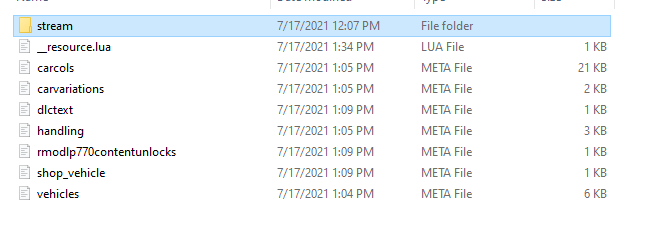
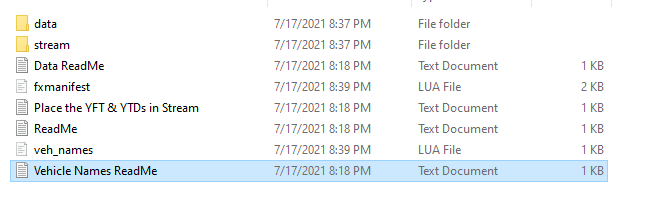
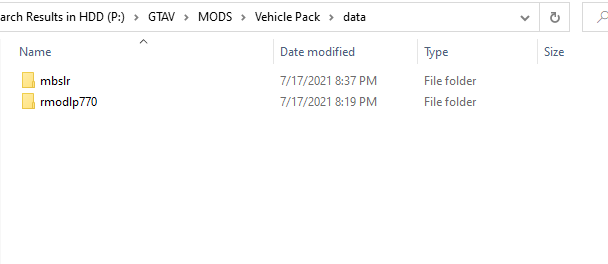
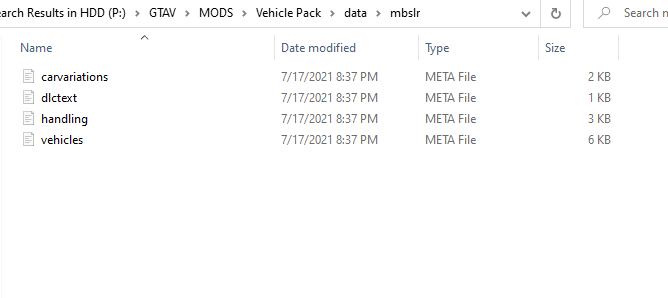
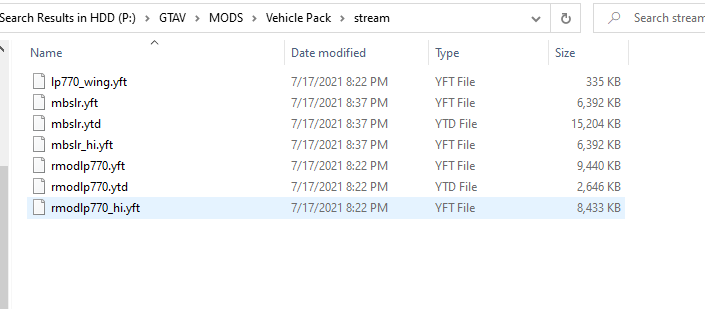
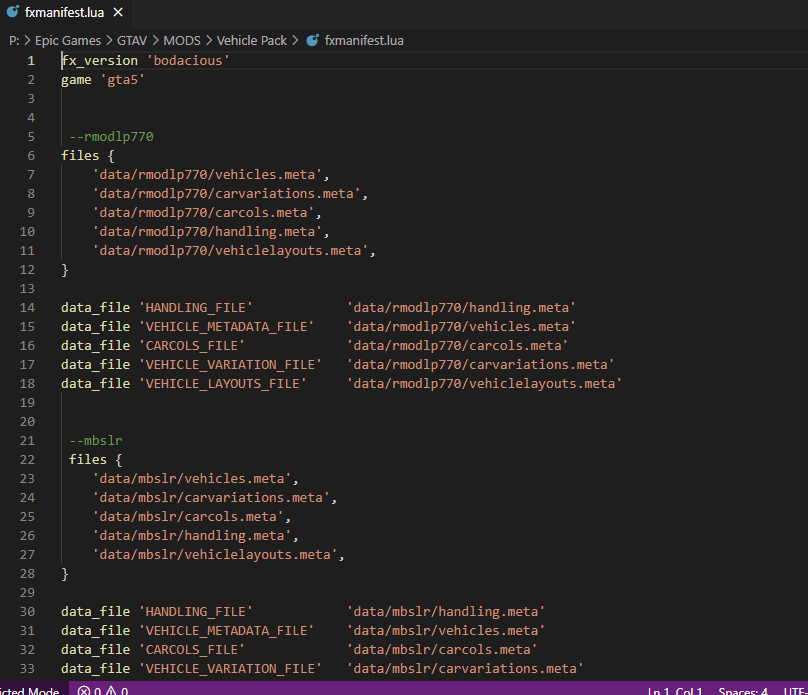
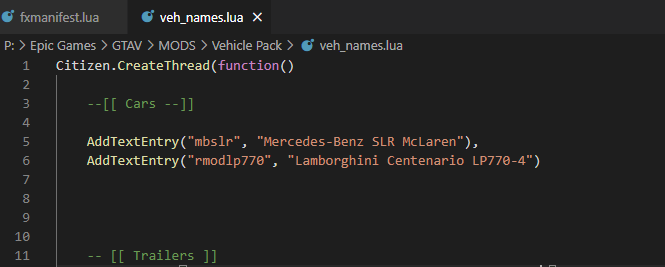
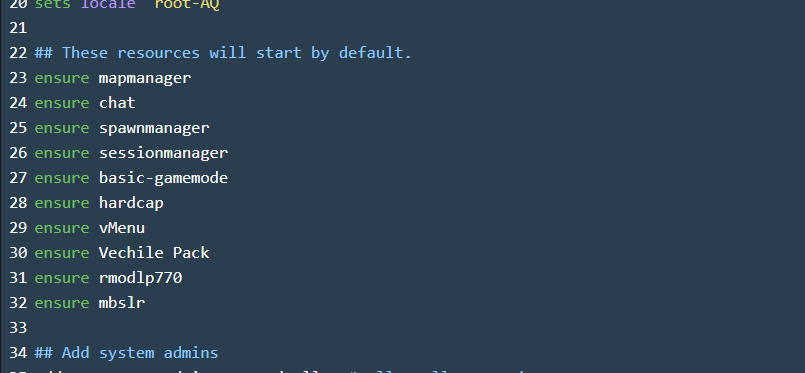
 Also… It appears that it can’t find the vehicles because you’ve put them in Epic Games > MODS. The vehicles need to be in your FiveM server resources folder
Also… It appears that it can’t find the vehicles because you’ve put them in Epic Games > MODS. The vehicles need to be in your FiveM server resources folder