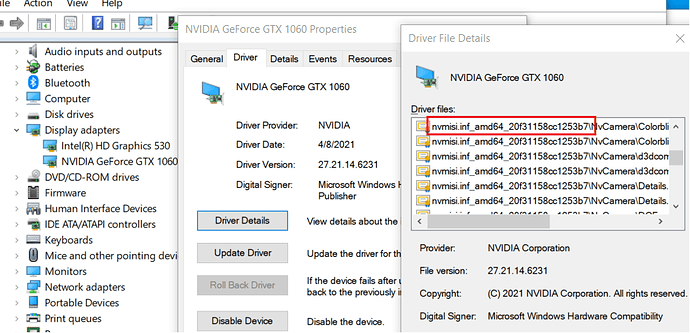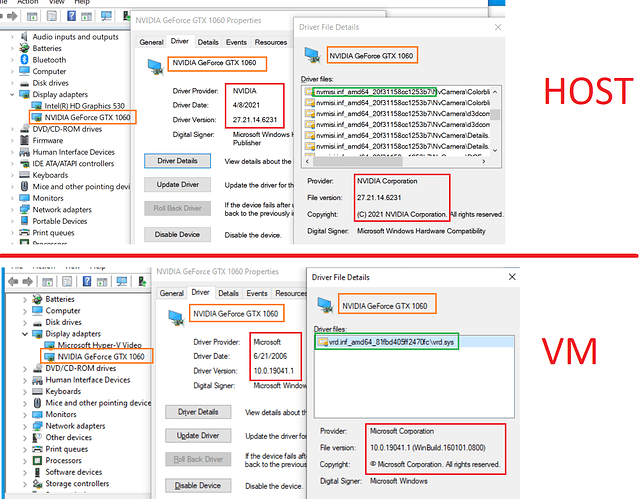Hi,
@Nimoa
@nta
Im getting this error below when starting the VM. Used the settings above. I ran the commands twice, but that should not matter correct?
I also did steps 4 and 5 before starting the VM.
I have 8 cores and these are my specs:

![]() 8G of VRAM
8G of VRAM
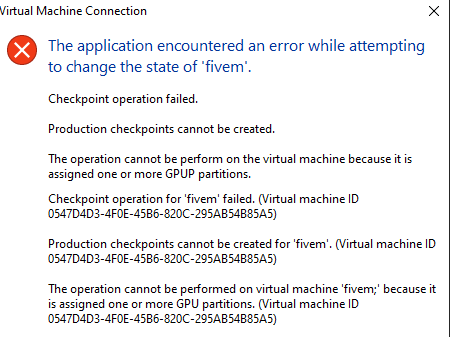
Try disabling checkpoints in the VM settings.
Thank you, that appears to have worked 
doh  should have read the manual… thanks for the help anyway
should have read the manual… thanks for the help anyway 
@nta
8. Disable enhanced session and checkpoints in Hyper-V
hello,this is my DaDiag.txt
Card name: NVIDIA GeForce MX250
Manufacturer: NVIDIA
Chip type: GeForce MX250
DAC type: Integrated RAMDAC
Device Type: Render-Only Device
Device Key: Enum\PCI\VEN_10DE&DEV_1D13&SUBSYS_3F1917AA&REV_A1
Device Status: 0180200A [DN_DRIVER_LOADED|DN_STARTED|DN_DISABLEABLE|DN_NT_ENUMERATOR|DN_NT_DRIVER]
Device Problem Code: No Problem
Driver Problem Code: Unknown
Display Memory: 10090 MB
Dedicated Memory: 1983 MB
Shared Memory: 8107 MB
Current Mode: Unknown
HDR Support: Unknown
Display Topology: Unknown
Display Color Space: Unknown
Color Primaries: Unknown
Display Luminance: Unknown
Driver Name: ...
Driver File Version: 27.21.0014.5206 (English)
Driver Version: 27.21.14.5206
DDI Version: 12
Feature Levels: 12_1,12_0,11_1,11_0,10_1,10_0,9_3,9_2,9_1
Driver Model: WDDM 2.7
Hardware Scheduling: Supported:True Enabled:True
Graphics Preemption: Pixel
Compute Preemption: Dispatch
Miracast: Not Supported by Graphics driver
Detachable GPU: No
Hybrid Graphics GPU: Discrete
Power P-states: Not Supported
Virtualization: Paravirtualization
Block List: No Blocks
Catalog Attributes: Universal:False Declarative:True
Driver Attributes: Final Retail
Driver Date/Size: 2020/8/12 8:00:00, 1038352 bytes
when i go to 9, the vm can not work,stuck in the boot screen.Is it a driver problem or a GPU problem?
I have it running, but is super slow, and barely responsive, followed the directons, and posted my specs just a few posts above. My machine should be able to handle it. @Nimoa @nta
Any ideas? Dont sweat it, if not 
A quad-core CPU will struggle heavily with two games running at once, unless of course only the VM guest is slow. 
Yeah the guest is slow, and not running 2 instances of FiveM. Thanks.
offtopic but related…
ah… found -cl2 that worked better. In the past I had 2 instances of fivem running, one on sandboxie, and it was smooth. with cl2, one runs really slow, the cl2 one.
i finish all the step except step 4.Why i can’t find the nv_dispi.inf_amd64_<UNIQUEID> folder.And i have not authorization to creat on your Vm folder in FileRepository.
Do you use a Nvidia GPU or AMD?
Nvidia GPU
That is fantastic job, is any possible to install linux in hyper-V with FPU performance?
dont work? 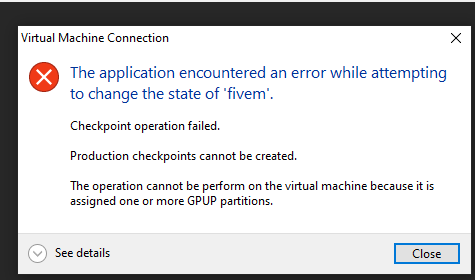
don’t read?
it says in the guide to disable checkpoints
The config on my MSI laptop: Host - Win10Pro, Guest - Win10Pro.
I’ve succeeded to use GPU in VM via GPU-P as described in this post. The folder name, though, in the post differs from the one on my laptop. I had to go to “Device Manager → NVIDIA GeForce GTX 1060 → Driver Details” on the host to find the correct folder name (see image below):
I copied the folder and other files to VM and though it seems to work (I can play games now), I noticed that the driver version shown on the VM is not the one that on the host. I think the one shown on VM is the same driver that gets installed by Windows 10 be default when Windows is installed.
Should I ignore the driver version number shown in VM? Why it doesn’t show the NVIDIA version Any ideas? @Nimoa @nta
Yeah, VRD is a surrogate device used for proxying to the host.
I couldn’t find anything about the VRD. Do you have any source so I could read to get more information how this proxy works? @nta any ideas?
Also, did OpenCL work in your case?
How do I fix Code 43, the GPU shows up in the Device Manager but it refuses to start because of it.
Add-VMGpuPartitionAdapter -VMName $vm
Set-VMGpuPartitionAdapter -VMName $vm -MinPartitionVRAM 80000000 -MaxPartitionVRAM 100000000 -OptimalPartitionVRAM 100000000 -MinPartitionEncode 80000000 -MaxPartitionEncode 100000000 -OptimalPartitionEncode 100000000 -MinPartitionDecode 80000000 -MaxPartitionDecode 100000000 -OptimalPartitionDecode 100000000 -MinPartitionCompute 80000000 -MaxPartitionCompute 100000000 -OptimalPartitionCompute 100000000
Set-VM -GuestControlledCacheTypes $true -VMName $vm
Set-VM -LowMemoryMappedIoSpace 1Gb -VMName $vm
Set-VM –HighMemoryMappedIoSpace 32GB –VMName $vm
If anyone is wondering how to do this for AMD and getting stuck when finding the file:
Device Manager > Display Adapter > Properties > Driver Details
There will be DLLs in there and you’ll find some that all have the same beginning. Now you can look for that DLL name in the C:\Windows\System32\DriverStore\FileRepository\ and then transfer it to your VM like OP says. You shouldn’t have to transfer the file he mentions.