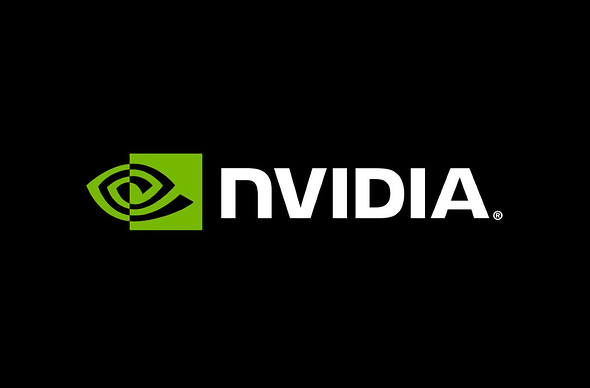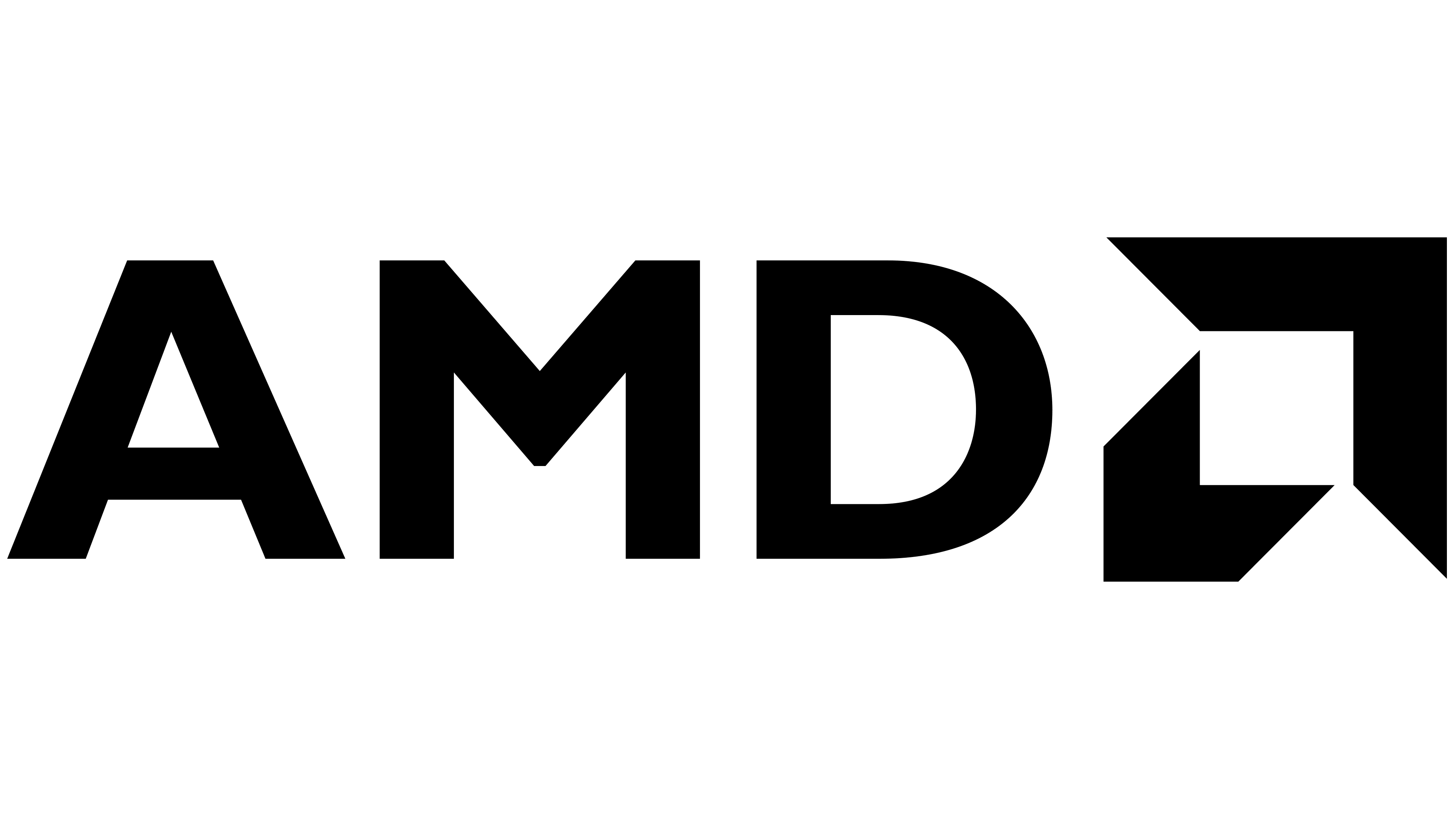- Nvidia Control Panel
-
Open the Nvidia Control Panel
-
Go to “Manage 3D Settings”
-
Select “Program Settings”
-
Click “Add”
-
In the window that opens, click “Browse” and navigate to the following folder:
%localappdata%\FiveM\FiveM.app\data\cache\subprocess
(If you’ve installed FiveM to a different different folder, replace %localappdata% with your installation path.)
- Select FiveM_b2545_GTAProcess.exe and click Open (Choose the version you want).

-
In the Program Settings tab, you’ll see a list of settings. Find the “Max Frame Rate” option, click the setting, switch it to “On”, and input your desired FPS.
-
Click OK
-
Click “Apply”
-
If you had FiveM running while doing this, restart the game.
- AMD Radeon Chill
-
Go into Radeon settings and under the gaming tab, on the top right area of the menu, click the dropdown and “Add a Game”.
-
Locate and select FiveM_b2545_GTAprocess.exe. Default FiveM installation folder: (Choose the version you want).
%localappdata%\FiveM\FiveM.app\data\cache\subprocess

-
Select the Profile you’ve created for FiveM_b2545_GTAprocess.exe
-
Scroll down and activate the Chill setting, set the FPS Min and Max.
Configuring FiveM to display FPS
-
Press F8 to pull up the console
-
cl_drawFps 1
-
cl_drawPerf 1
-
Press Enter
Your FiveM client will now display FPS and other diagnostics.