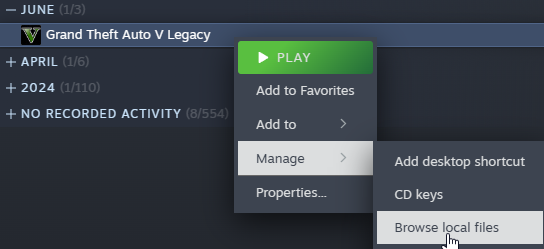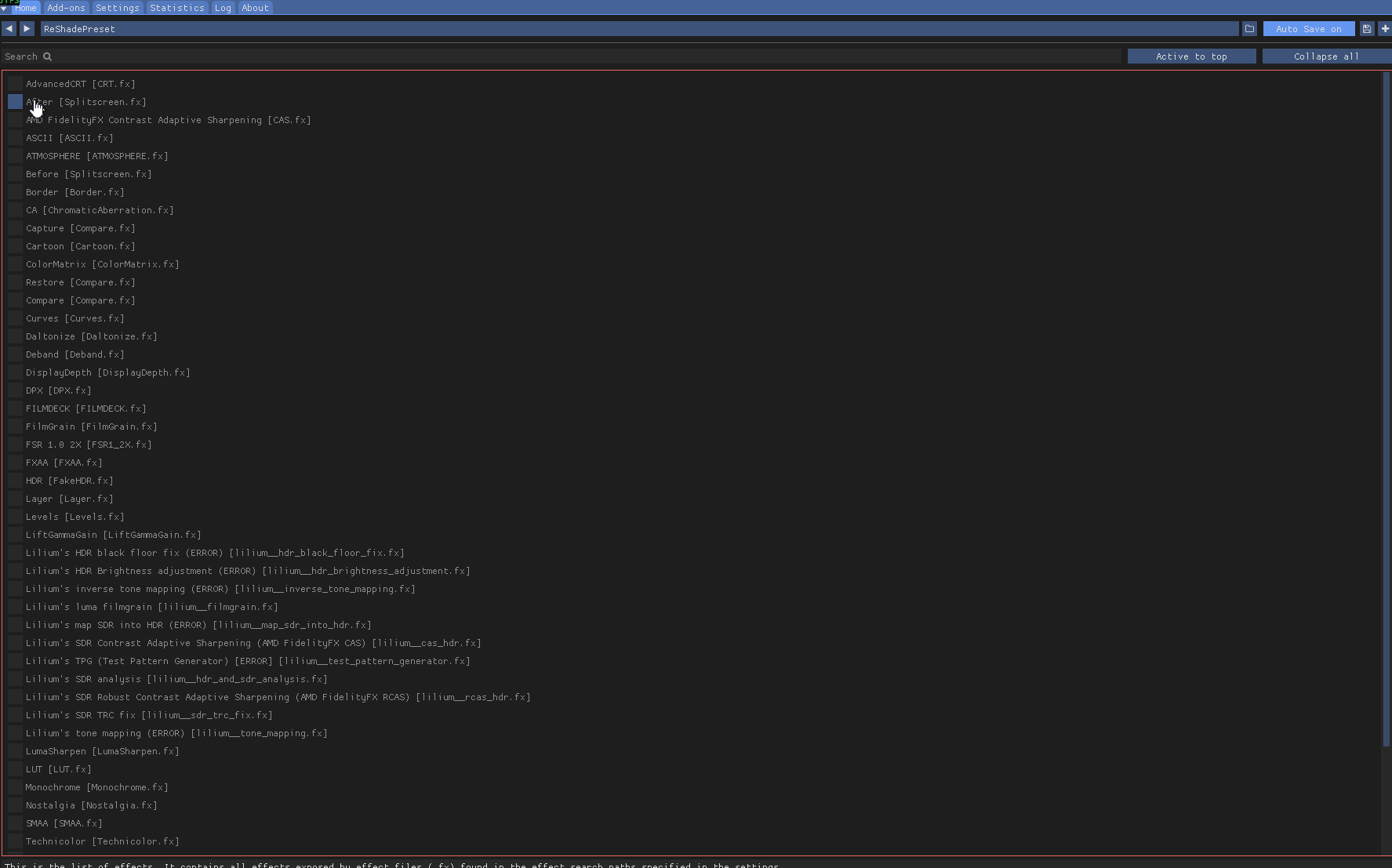- Go to the ReShade website
- Scroll down and click the
Download ReShadebutton - Launch the Setup Tool (in my case its
ReShade_Setup_6.5.1.exe) - Find Grand Theft Auto 5 on the list and click Next

- Click on
Microsoft DirectX 10/11/12 - On the next screen add all of the effects you want to be able to use (or import an .ini at the bottom)
- Click Next and then click Finish.
- Go to the folder your Grand Theft Auto 5 is installed in, if you’re on steam you can right click GTA and Browse Local Files
- Open another Windows Explorer to
%localappdata%\FiveM\FiveM.app\plugins(if you installed your FiveM somewhere else you’ll have to figure out this on your own) - From the
Grand Theft Auto Vfolder copydxgi.dlland paste it into yourpluginsfolder (which should be the other explorer window you opened) You’ll want to keep this open for later - Now that you have that done go back to the
FiveM Application Folder(which you can do by just clicking it in Windows Explorer) leave this open, you will need it here in a second

- Launch FiveM, Hit F8 and Untick the
Auto Scrollbutton and scroll all the way to the top, you should see a message like this:

Highlight the text and copy it like so:
- Close FiveM
- Go back to the Windows Explorer window that we left open (or
%localappdata%\FiveM\FiveM.appif you closed it) and open up yourCitizenFX.iniand paste the message you just copied at the bottom of the file
It should end up looking something like this
DON’T TRY TO COPY THIS, IT WONT WORK, THIS IS JUST FOR REFERENCE.
[Game]
IVPath=F:\SteamLibrary\steamapps\common\Grand Theft Auto V
UpdateChannel=canary
SavedBuildNumber=3570
[Addons]
ReShade5=ID:3f8303b0 acknowledged that ReShade 5.x has a bug that will lead to game crashes
- After you do this, launch FiveM again, and close it (again) this will generate the
ReShade.ini. - Go back to the
pluginsfolder and open theReShade.iniand under[GENERAL]find any lines that haveEffectSearchPathsandTextureSearchPathsand delete the entire line - Under
[GENERAL]again paste the following line and replace the[your-gta-folder]with your actual GTA 5 Folder
EffectSearchPaths=[your-gta-folder]\reshade-shaders\Shaders\**
TextureSearchPaths=[your-gta-folder]\reshade-shaders\Textures\**
In my case it would be
EffectSearchPaths=F:\SteamLibrary\steamapps\common\Grand Theft Auto V\reshade-shaders\Shaders\**
TextureSearchPaths=F:\SteamLibrary\steamapps\common\Grand Theft Auto V\reshade-shaders\Textures\**
This will make it easy to update your shaders and textures later down the line (it will be as simple as re-running the setup wizard)
- Launch FiveM and hit HOME and all of your effects should be there