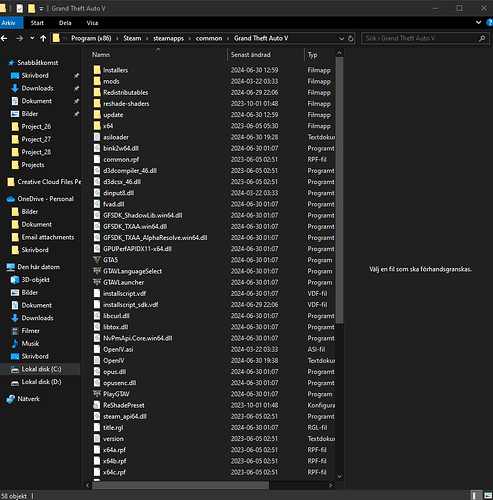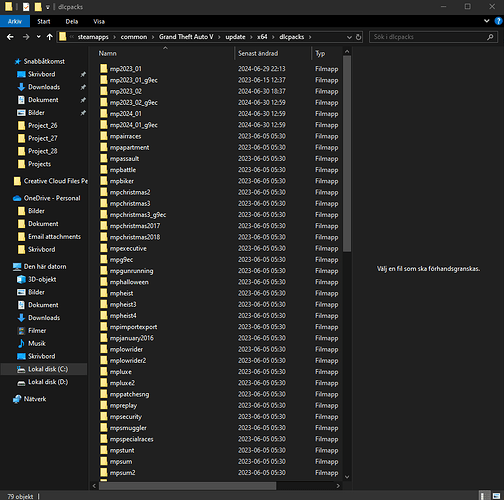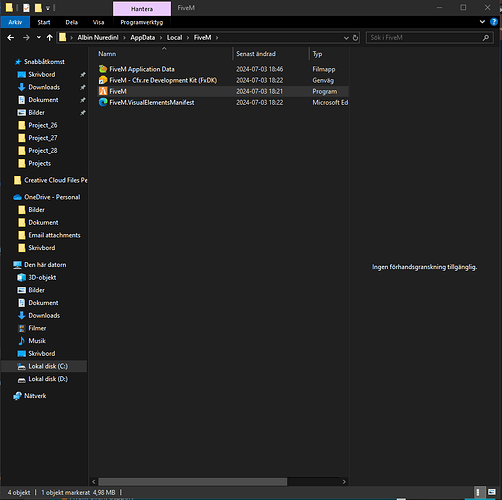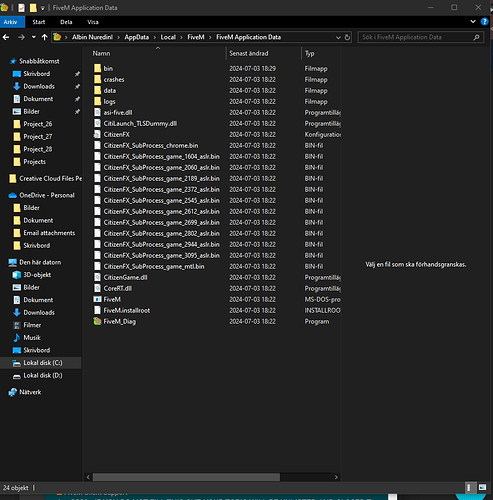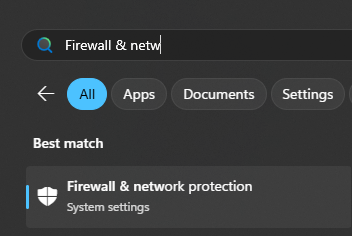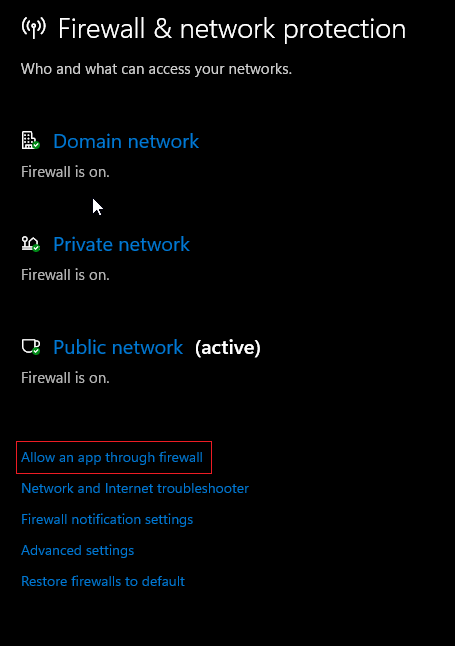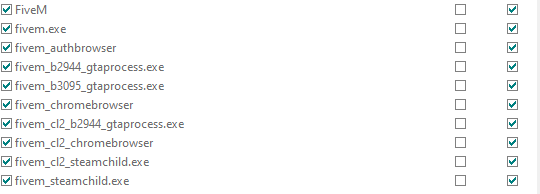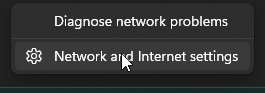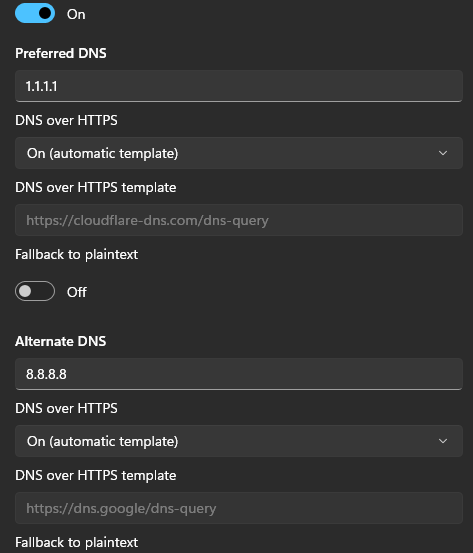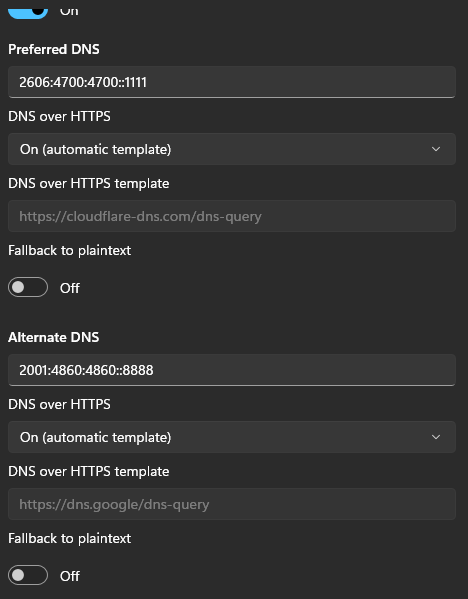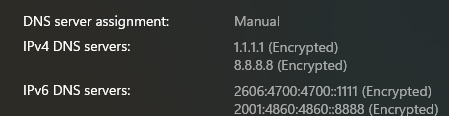IF YOU DO NOT FILL THIS OUT, YOUR TOPIC WILL BE UNLISTED AND CLOSED
To receive support, please fill out the following template, and remove this top text.
Environment questions
GTA V version:
Newest
Legit or Pirate copy:
Legit
Purchased where - Steam/Rockstar Launcher/Epic:
Steam
Did you try to delete content_index.xml and try again?
Yes
CitizenFX crash zip file (‘Save information’ on a crash):
Dont have,
If you can’t start the game at all
GTA V folder screenshot:
GTA V/update/x64/dlcpacks screenshot:
Filepath to FiveM folder:
FiveM client folder screenshot:
Which antivirus/firewall software are you using?
Windows Defenser,
Did you try to disable/uninstall your Anti-virus?
Yes
Important parts
What is the issue you’re having?
I cant download FiveM, when im trying to download it, it stays on 0.0mb then closes,
What are you trying to do?
Uninstalled FiveM, deleted every FiveM file on the computer, tried after 1 day, same thing,
What have you tried already to fix the issue?
Uninstall game,
Deactivate windows defenser,
Downloaded VPN,
Error screenshot (if any):
What did you do to get this issue?
I tried to enter FiveM game, didnt open up, so i tried to reinstall it, then this happend,
What server did you get this issue on? Be specific and name some, ‘all of them’ by itself isn’t useful!
NoLife Roleplay, Swedish server.