I’m also working on a tool that does this for everyone, will help server owners to add optimised vehicles to there servers.
ETA: between January the 1st and January the 10th
I’m also working on a tool that does this for everyone, will help server owners to add optimised vehicles to there servers.
ETA: between January the 1st and January the 10th
Maybe make an option to be able to generate a new modkit number in case Split vehicles is NOT selected that way tuning will work for every addon car even if you have 500+ for example? That will be life-saving for a lot of people out there!
this sounds very good that this option is
This looks awesome! Does it take into account the oddly shaped texture file sizes? What I’ve noticed as I’ve been going through my servers’ vehicles is that anything that isn’t squared or of a normal dimension (4096, 2048, 1024, etc) will get messed up and converted into one of the “normal” dimensions.
THANK YOU! That will make things move much faster
Even if it does, you shouldn’t resize any lights and emissive files, as well as consoles and screens and dirt patterns. Anything else you should resize.
Hello,
The news of your project ?
Thanks for your reply
Regards
Any updates?
Also, while doing this, I get this issue.
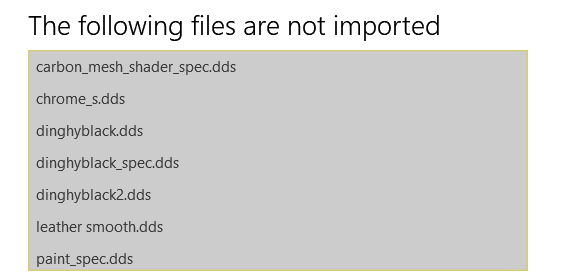
Does this work with map textures resize too? Because when i do this on map textures the warning becommes even bigger, from 53 to 61mb. Tried to resize on 50% on 90% and on 100% and still the same, from 53 to 61. Im trying to resize the costum roads i added and its not working the right way. any syggestions?
That’s because some texture can become corrupt. Number 12 is telling you how to fix it.
Very usefull tutorial, i fixed most of my warning with it and it’s actually pretty fast 
This mainly works for vehicles and clothing items (EUP), roads and other “large” objects use completely different ways of storing their data. I dont even know why you would use a custom road lol
anyupdates for this software?
Hi,
Hope you are doing fine.
Any news from your tool??
hi to all someone kind who helps me to understand why when I convert the files it makes them like this
![image|690x387]When it did that too me i just used the original. Couldn’t figure out why it was doing that.
Usually down to compression. Depending on what the base model used, you may get away with using DXT5, and sometimes the only way it works is without any compression. That’s something you set when exporting the DDS file, afaik - I use GIMP, not paint.net, so I dont know for sure.
If you’re using XNResize, this is caused from what I have seen when you have used the percentage to resize the file instead of defining a specific resolution of the image. So instead of doing a 50% reduction in size on a 1024x1024 file, set it manually to 512x512. Basically this happens because when it scales it down with a percentage and doesn’t keep it’s exact ratio, and it’s not a power of 2.
you could put the keep ratio option as asked to put in the tutorial and it will keep the ratio